Photoshop 7 Toolbox Shortcuts
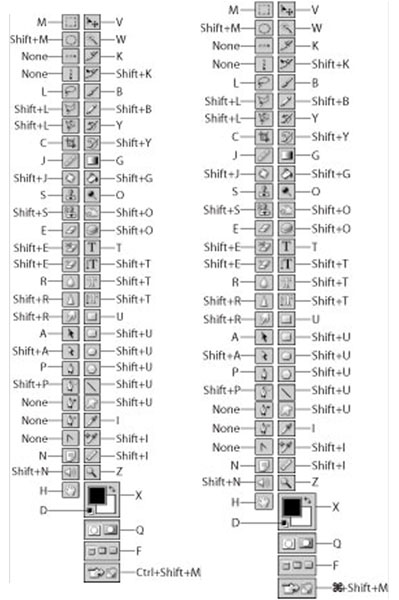
Photoshop 7 Selection Tools
| Action | Windows | Mac |
|---|---|---|
| Draw straight lines | Alt+click with Lasso tool | Option+click with Lasso tool |
| Add to selection outline | Shift+drag | Shift+drag |
| Deselect specific area | Alt+drag | Option+drag |
| Deselect all but intersected area | Shift+Alt+drag | Shift+Option+drag |
| Deselect entire image | Ctrl+D | Apple Command key+D |
| Reselect last selection | Ctrl+Shift+D | Apple Command key +Shift+D |
| Select everything | Ctrl+A | Apple Command key +A |
| Hide extras | Ctrl+H | Apple Command key +H |
| Move selection outline only | Drag or press an arrow key | Drag or press an arrow key |
| Fill selection with foreground color | Alt+Backspace | Option+Delete |
| Fill selection with background color | Ctrl+Backspace | Apple Command key +Delete |
| Display Fill dialog box | Shift+Backspace | Shift+Delete |
| Cut selection | Ctrl+X | Apple Command key +X |
| Copy selection | Ctrl+C | Apple Command key +C |
| Paste image last cut or copied | Ctrl+V | Apple Command key +V |
| Reapply last filter | Ctrl+F | Apple Command key +F |
| Adjust levels | Ctrl+L | Apple Command key +L |
| Free Transform | Ctrl+T | Apple Command key +T |
| Transform Again | Ctrl+Shift+T | Apple Command key +Shift+T |
Photoshop 7 Layer Tools
| Action | Windows | Mac |
|---|---|---|
| New Layer | Ctrl+Shift+N | Apple Command key+Shift+N |
| Clone selection to a new layer | Ctrl+J | Apple Command key+J |
| Cut selection to a new layer | Ctrl+Shift+J | Apple Command key+Shift+J |
| Rename a layer | Double-click layer name in Layers palette | Double-click on layer name in Layers palette |
| Activate layer that contains specific image | Ctrl+click with Move tool | Apple Command key+click with Move tool |
| Activate next layer up | Alt+] | Option+] |
| Activate next layer down | Alt+[ | Option+[ |
| Hide all layers but one | Alt+click on eyeball | Option+click on eyeball |
| Show all layers | Alt+click on eyeball | Option+click on eyeball |
| Select the contents of active layer | Ctrl+click on layer name in Layers palette | Apple Command key+click on layer name in Layers palette |
Photoshop 7 Palette Tools
| Palette/Action | Windows | Mac |
|---|---|---|
| Brushes palette | F5 | F5 |
| Color palette | F6 | F6 |
| Layers palette | F7 | F7 |
| Info palette | F8 | F8 |
| Actions palette | F9 | F9 |
| Step forward in History palette | Ctrl+Shift+Z | Apple Command key+Shift+Z |
| Step backward in History palette | Ctrl+Alt+Z | Apple Command key+Option+Z |
| All palettes, status bar, options bar, and Toolbox | Tab | Tab |
| Just palettes | Shift+Tab | Shift+Tab |
| Raise value in option box | up arrow | up arrow |
| Lower value in option box | down arrow | down arrow |
Photoshop 7 Navigation Tools
| Action | Windows | Mac |
|---|---|---|
| Scroll image | spacebar+drag | spacebar+drag |
| Zoom in | Ctrl+spacebar+click | Apple Command key+spacebar+click |
| Zoom in and change window size | Ctrl+plus | Apple Command key+plus |
| Zoom out | Alt+spacebar+click | Option+spacebar+click |
| Zoom out and change window size | Ctrl+minus | Apple Command key+minus |
| Scroll up or down one screen | PageUp/PageDown | Page Up/Page Down |
| Scroll left or right | Ctrl+Page Up/Page Down | Ctrl+Page Up/Page Down |
| Move to upper-left corner of image | Home | Home |
| Move to lower-right corner of image | End | End |
| Zoom to 100% | Double click on Zoom tool | Double click on Zoom tool |
| Fit on Screen | Ctrl+0 | Apple Command key+0 |
| Cycle through all open image windows | Ctrl+Tab | Apple Command key+tab |
Photoshop 7 Useful Keyboard Shortcuts
| Action | Windows | Mac |
|---|---|---|
| Cancel operation | Esc or Ctrl+. (period) | Apple Command key+period or Esc |
| Close image | Ctrl+W | Apple Command key+W |
| General preferences | Ctrl+K | Apple Command key+K |
| Display last preferences panel used | Ctrl+Alt+K | Apple Command key+Option+K |
| Open image | Ctrl+O | Apple Command key+O |
| Print image with preview | Ctrl+P | Apple Command key+P |
| Page setup | Ctrl+Shift+P | Apple Command key+Shift+P |
| Quit Photoshop | Ctrl+Q | Apple Command key+Q |
| Save image to disk | Ctrl+S | Apple Command key+S |
| Save As | Ctrl+Shift+S | Apple Command key+Shift+S |
| Save for Web | Ctrl+Alt+Shift+S | Apple Command key+Option+Shift+S |
| Undo last operation | Ctrl+Z | Apple Command key+Z |
Photoshop 7 Painting and Editing Tools
| Increase brush size | ] |
| Decrease brush size | [ |
| Change opacity or flow of tool | 1, … , 9, 0 in 10% increments |
| Paint or edit in straight lines | click, Shift+click |
| Erase to History | Alt+drag (Windows) Option+drag (Mac) |

Comments
Post a Comment